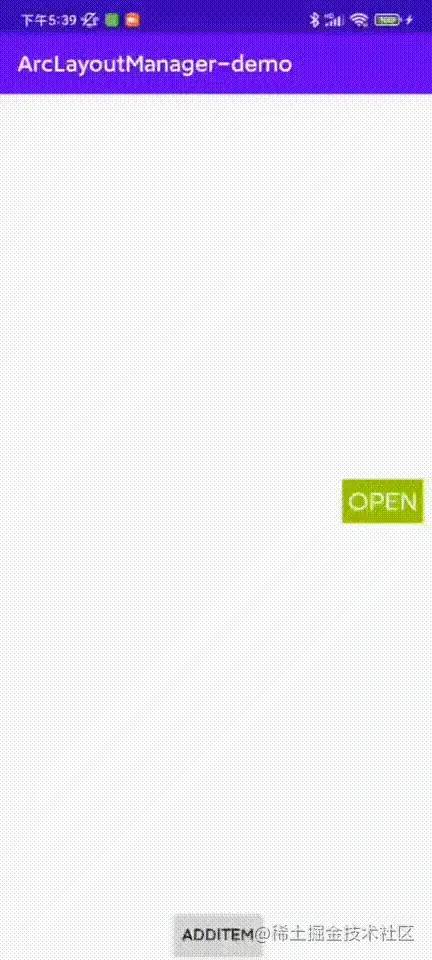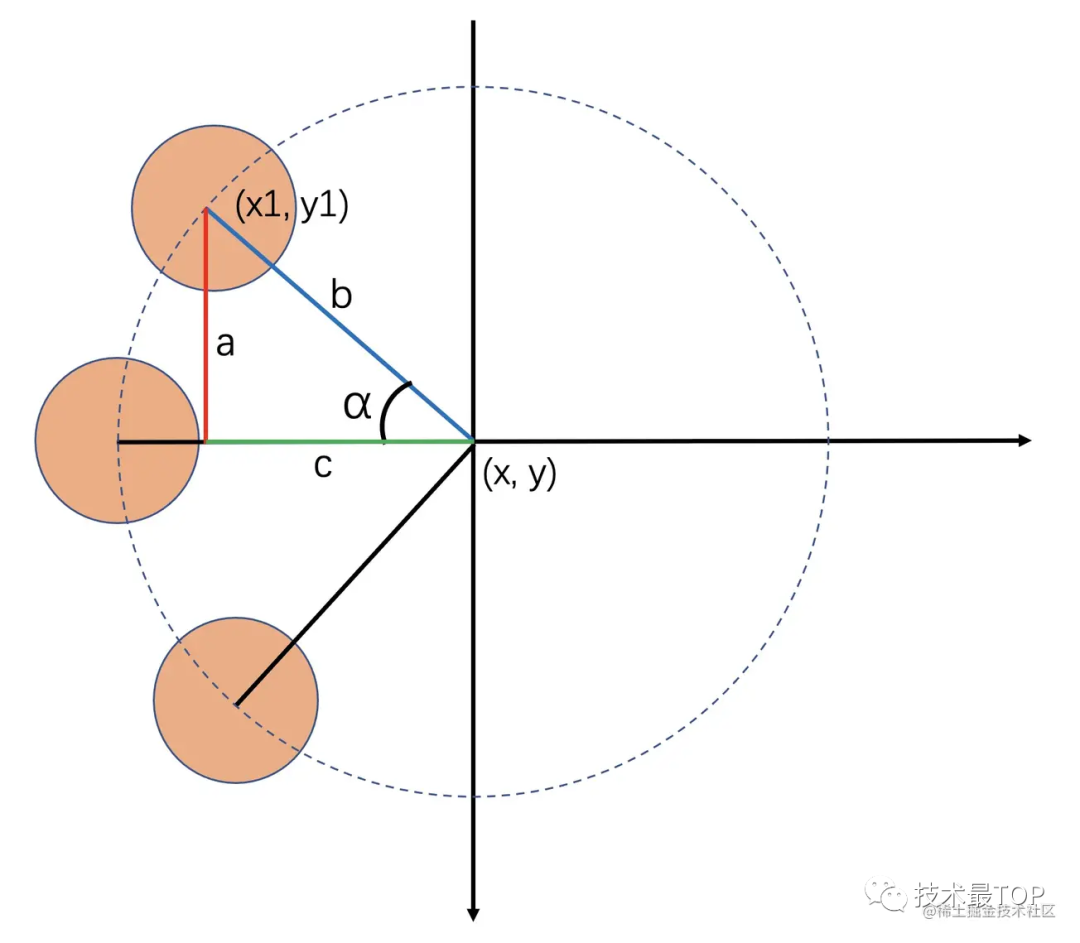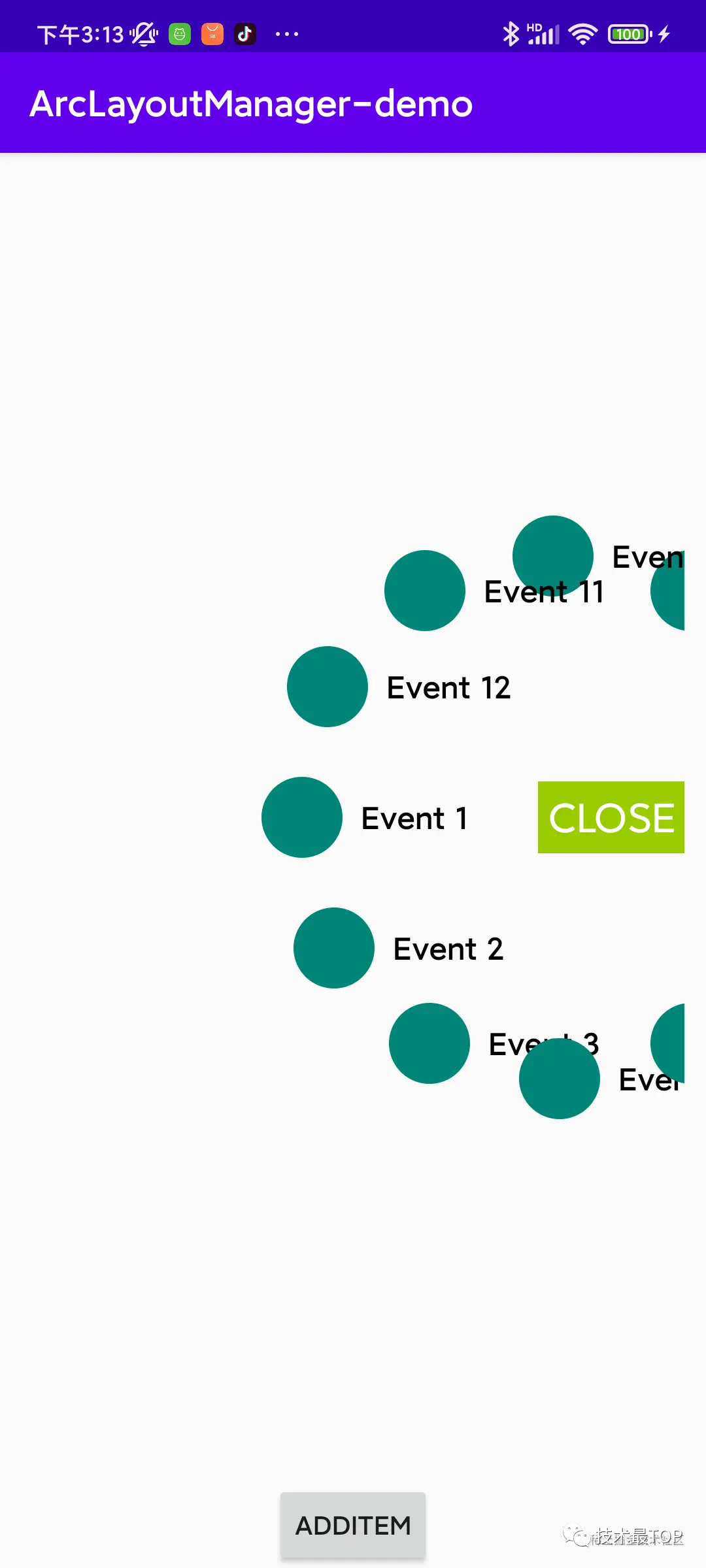Android自定义LayoutManager实现可滚动的环形菜单!
效果
首先看一下实现的效果:
可以看出,环形菜单的实现有点类似于滚轮效果,滚轮效果比较常见,比如在设置时间的时候就经常会用到滚轮的效果。那么其实通过环形菜单的表现可以将其看作是一个圆形的滚轮,是一种滚轮实现的变式。
实现环形菜单的方式比较明确的方式就是两种,一种是自定义View,这种实现方式需要自己处理滚动过程中的绘制,不同item的点击、绑定数据管理等等,优势是可以深层次的定制化,每个步骤都是可控的。另外一种方式是将环形菜单看成是一个环形的List,也就是通过自定义LayoutManager来实现环形效果,这种方式的优势是自定义LayoutManager只需要实现子控件的onLayoutChildren即可,数据绑定也由RecyclerView管理,比较方便。本文主要是通过第二种方式来实现,即自定义LayoutManager的方式。
如何实现
第一步需要继承RecyclerView.LayoutManager:
class ArcLayoutManager(
private val context: Context,
) : RecyclerView.LayoutManager() {
override fun generateDefaultLayoutParams(): RecyclerView.LayoutParams =
RecyclerView.LayoutParams(MATCH_PARENT, WRAP_CONTENT)
override fun onLayoutChildren(recycler: RecyclerView.Recycler, state: RecyclerView.State) {
super.onLayoutChildren(recycler, state)
fill(recycler)
}
// layout子View
private fun fill(recycler: RecyclerView.Recycler) {
}
}继承LayoutManager之后,重写了onLayoutChildren,并且通过fill()函数来摆放子View,所以fill()函数如何实现就是重点了:
首先看一下上图,首先假设圆心坐标(x, y)为坐标原点建立坐标系,然后图中蓝色线段b的为半径,红色线段a为子View中心到x轴的距离,绿色线段c为子View中心到y轴的距离,要知道子View如何摆放,就需要计算出红色和绿色的距离。那么假设以-90为起点开始摆放子View,假设一共有n个子View,那么就可以计算得到:
α=2π/n
∵sinα=a/b
∴a=sin(α)∗b
∵cosα=c/b
∴c=cos(α)∗b
∴x1=x+c
∴y1=y−a计算中,需要使用弧度计算,需要将角度首先转为弧度:Math.toRadians(angle)。弧度计算公式:弧度 = 角度 * π / 180
根据上述公式就可以得出fill()函数为:
// mCurrAngle: 当前初始摆放角度
// mInitialAngle:初始角度
private fun fill(recycler: RecyclerView.Recycler) {
if (itemCount == 0) {
removeAndRecycleAllViews(recycler)
return
}
detachAndScrapAttachedViews(recycler)
angleDelay = Math.PI * 2 / (mVisibleItemCount)
if (mCurrAngle == 0.0) {
mCurrAngle = mInitialAngle
}
var angle: Double = mCurrAngle
val count = itemCount
for (i in 0 until count) {
val child = recycler.getViewForPosition(i)
measureChildWithMargins(child, 0, 0)
addView(child)
//测量的子View的宽,高
val cWidth: Int = getDecoratedMeasuredWidth(child)
val cHeight: Int = getDecoratedMeasuredHeight(child)
val cl = (innerX + radius * sin(angle)).toInt()
val ct = (innerY - radius * cos(angle)).toInt()
//设置子view的位置
var left = cl - cWidth / 2
val top = ct - cHeight / 2
var right = cl + cWidth / 2
val bottom = ct + cHeight / 2
layoutDecoratedWithMargins(
child,
left,
top,
right,
bottom
)
angle += angleDelay * orientation.value
}
recycler.scrapList.toList().forEach {
recycler.recycleView(it.itemView)
}
}通过实现以上fill()函数,首先就可以实现一个圆形排列的RecyclerView:
此时如果尝试滑动的话,是没有效果的,所以还需要实现在滑动过程中的View摆放, 因为仅允许在竖直方向的滑动,所以:
// 允许竖直方向的滑动
override fun canScrollVertically() = true
// 滑动过程的处理
override fun scrollVerticallyBy(
dy: Int,
recycler: RecyclerView.Recycler,
state: RecyclerView.State
): Int {
// 根据滑动距离 dy 计算滑动角度
val theta = ((-dy * 180) * orientation.value / (Math.PI * radius * DEFAULT_RATIO)) * DEFAULT_SCROLL_DAMP
// 根据滑动角度修正开始摆放的角度
mCurrAngle = (mCurrAngle + theta) % (Math.PI * 2)
offsetChildrenVertical(-dy)
fill(recycler)
return dy
}在根据滑动距离计算角度时,将竖直方向的滑动距离,近似看成是在圆上的弧长,再根据自定义的系数计算出需要滑动的角度。然后重新摆放子View。实现了上述函数后,就可以正常滚动了。那么当我们希望滚动完成后,能够自动将距离最近的一个子View位置修正为初始位置(在本例中即为-90度的位置),应该如何实现呢?
// 当所有子View计算并摆放完毕会调用该函数
override fun onLayoutCompleted(state: RecyclerView.State) {
super.onLayoutCompleted(state)
stabilize()
}
// 修正子View位置
private fun stabilize() {
}要修正子View位置,就需要在所有子View都摆放完成后,再计算子View的位置,再重新摆放,所以stabilize() 实现就是关键了, 接下来就看下stabilize() 的实现:
// 修正子View位置
private fun stabilize() {
if (childCount < mVisibleItemCount / 2 || isSmoothScrolling) return
var minDistance = Int.MAX_VALUE
var nearestChildIndex = 0
for (i in 0 until childCount) {
val child = getChildAt(i) ?: continue
if (orientation == FillItemOrientation.LEFT_START && getDecoratedRight(child) > innerX)
continue
if (orientation == FillItemOrientation.RIGHT_START && getDecoratedLeft(child) < innerX)
continue
val y = (getDecoratedTop(child) + getDecoratedBottom(child)) / 2
if (abs(y - innerY) < abs(minDistance)) {
nearestChildIndex = i
minDistance = y - innerY
}
}
if (minDistance in 0..10) return
getChildAt(nearestChildIndex)?.let {
startSmoothScroll(
getPosition(it),
true
)
}
}
// 滚动
private fun startSmoothScroll(
targetPosition: Int,
shouldCenter: Boolean
) {
}在stabilize()函数中,做了一件事就是找到距离圆心最近距离的一个子View,然后调用startSmoothScroll() 滚动到该子View的位置。接下来就是startSmoothScroll()的实现了:
private val scroller by lazy {
object : LinearSmoothScroller(context) {
override fun calculateDtToFit(
viewStart: Int,
viewEnd: Int,
boxStart: Int,
boxEnd: Int,
snapPreference: Int
): Int {
if (shouldCenter) {
val viewY = (viewStart + viewEnd) / 2
var modulus = 1
val distance: Int
if (viewY > innerY) {
modulus = -1
distance = viewY - innerY
} else {
distance = innerY - viewY
}
val alpha = asin(distance.toDouble() / radius)
return (PI * radius * DEFAULT_RATIO * alpha / (180 * DEFAULT_SCROLL_DAMP) * modulus).roundToInt()
} else {
return super.calculateDtToFit(
viewStart,
viewEnd,
boxStart,
boxEnd,
snapPreference
)
}
}
override fun calculateSpeedPerPixel(displayMetrics: DisplayMetrics) =
SPEECH_MILLIS_INCH / displayMetrics.densityDpi
}
}
// 滚动
private fun startSmoothScroll(
targetPosition: Int,
shouldCenter: Boolean
) {
this.shouldCenter = shouldCenter
scroller.targetPosition = targetPosition
startSmoothScroll(scroller)
}滚动的过程是通过自定义的LinearSmoothScroller来实现的,主要是两个重写函数:calculateDtToFit, calculateSpeedPerPixel。其中calculateDtToFit 需要说明一下的是,当竖直方向滚动的时候,它的参数分别为:(子View的top,子View的bottom,RecyclerView的top,RecyclerView的bottom),返回值为竖直方向上的滚动距离。当水平方向滚动的时候,它的参数分别为:(子View的left,子View的right,RecyclerView的left,RecyclerView的right),返回值为水平方向上的滚动距离。而calculateSpeedPerPixel 函数主要是控制滑动速率的,返回值表示每滑动1像素需要耗费多长时间(ms),这里SPEECH_MILLIS_INCH是自定义的阻尼系数。
关于calculateDtToFit计算过程如下:
a=(viewStart+viewEnd)/2−y
∵sinα=a/b
∴α=arcsin(a/b)计算出目标子View与x轴的夹角后,再根据之前说过的根据滑动距离 dy计算滑动角度反推出dy的值就可以了。
通过上述一系列操作,就可以实现了大部分效果,最后再加上一个初始位置的View 放大的效果:
private fun fill(recycler: RecyclerView.Recycler) {
...
layoutDecoratedWithMargins(
child,
left,
top,
right,
bottom
)
scaleChild(child)
...
}
private fun scaleChild(child: View) {
val y = (child.top + child.bottom) / 2
val scale = if (abs( y - innerY) > child.measuredHeight / 2) {
child.translationX = 0f
1f
} else {
child.translationX = -child.measuredWidth * 0.2f
1.2f
}
child.pivotX = 0f
child.pivotY = child.height / 2f
child.scaleX = scale
child.scaleY = scale
}当子View位于初始位置一定范围内,将其放大1.2倍,注意子View放大的同时,x坐标也同样需要变化。
经过上述步骤,就实现了基于自定义LayoutManager方式的环形菜单。