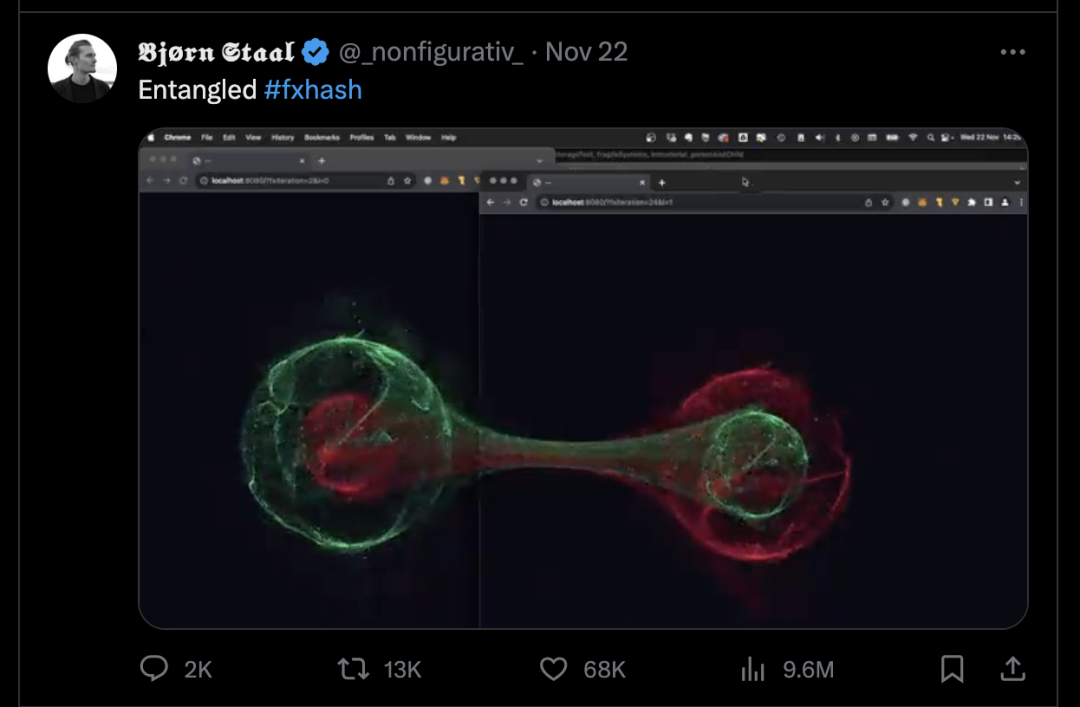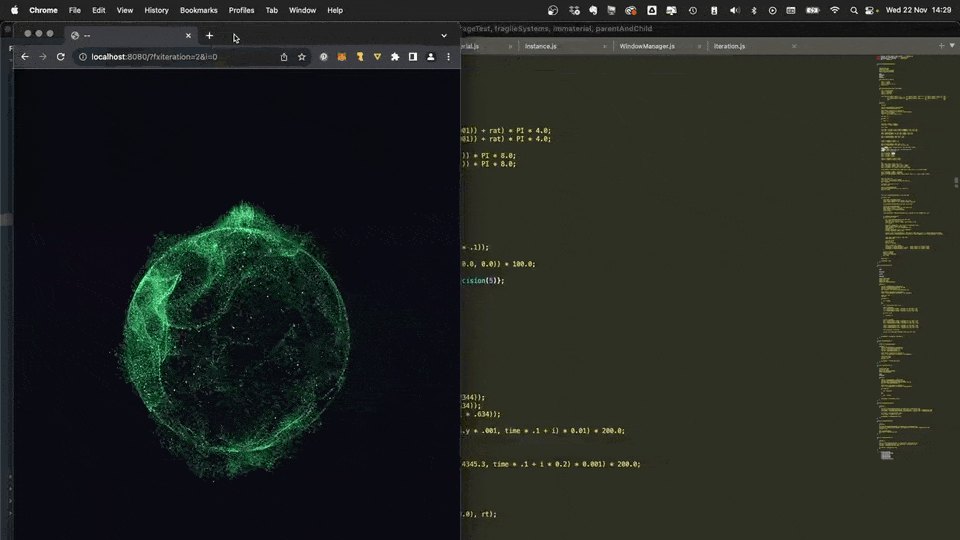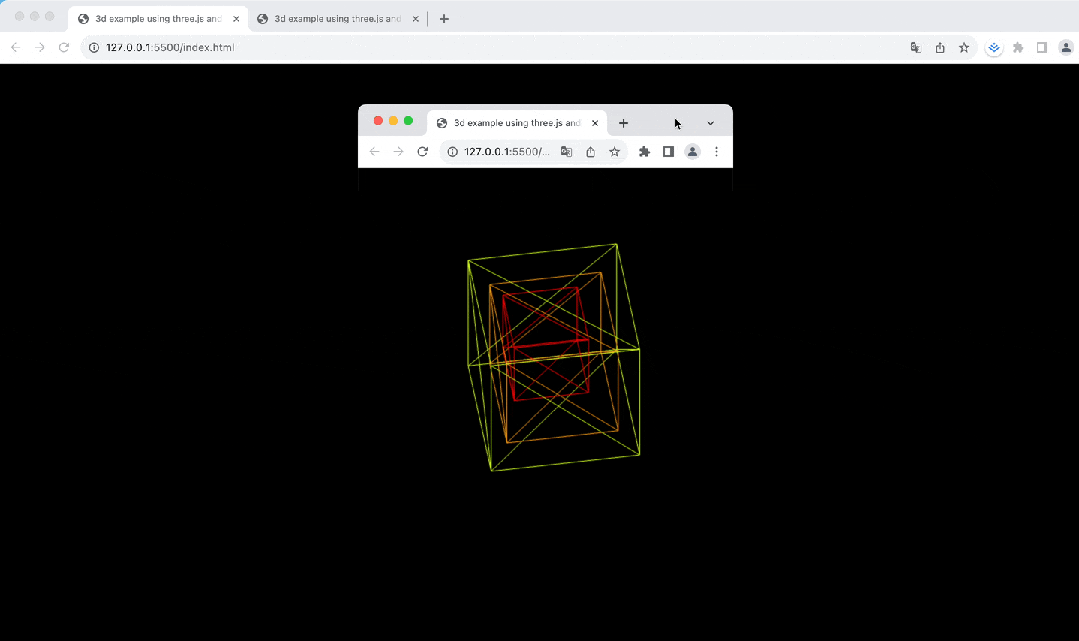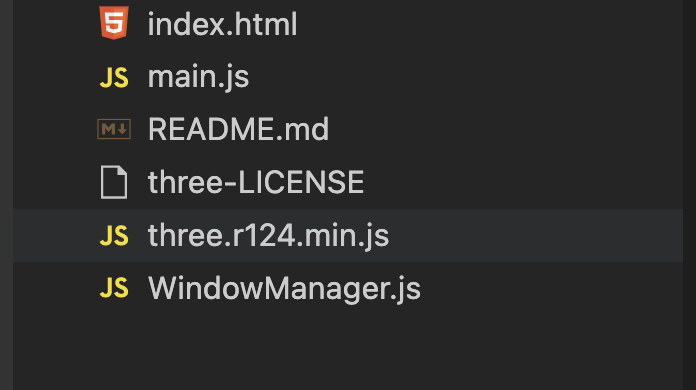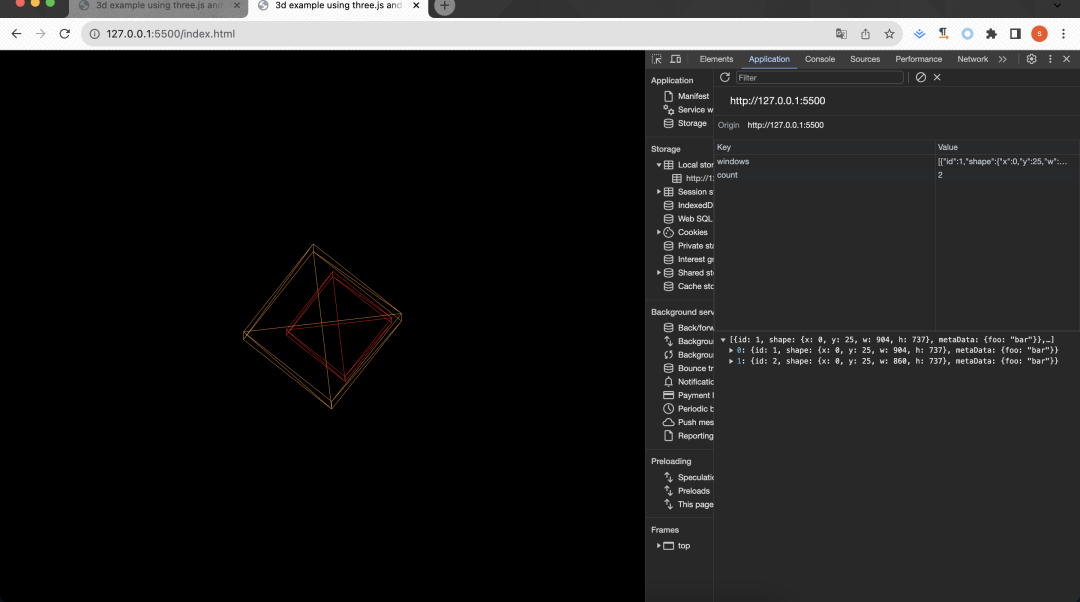前端“量子纠缠”:multipleWindow3dScene 来了
最近前端实现的量子纠缠在网络上火了起来,作者bgstaal的推文:
效果如下:
量子纠缠那我们一起来看下什么是量子纠缠,以及前端是如何实现的。
什么是量子纠缠?
在量子力学里,当几个粒子在彼此相互作用后,由于各个粒子所拥有的特性已综合成为整体性质,无法单独描述各个粒子的性质,只能描述整体系统的性质,则称这现象为量子缠结或量子纠缠。量子纠缠是一种奇怪的量子力学现象,处于纠缠态的两个量子不论相距多远都存在一种关联,其中一个量子状态发生改变,另一个的状态会瞬时发生相应改变。
前端如何来实现?
作者bgstaal在github上开源了一个项目,r说明如何使用 Three.js 和 localStorage 在多个窗口中设置3D场景。一起来看下代码如何实现的。
首先,从 Github 上克隆 multipleWindow3dScene 项目:
git clone https://github.com/bgstaal/multipleWindow3dScene.git接下来,通过 vscode 中的 Live Server, 启动该项目,并在浏览器中打开项目主页 http://127.0.0.1:5500/index.html。效果如下:
展示效果现在我们看下项目目录,如下图所示:
- index.html:设置 HTML 结构的入口点。
- main.js:使用 Three.js 初始化 3D 场景,管理窗口的调整大小事件,并根据窗口交互更新场景。
- three.r124.min.js:用于 3D 图形渲染的 Three.js 库的压缩版本。
- WindowManager.js:处理多个浏览器窗口的生命周期,包括创建、同步和删除。它使用 localStorage 来维护跨窗口的状态。
index.html
index.html:设置 HTML 结构的入口点,引入了压缩后的three.js以及main.js。
<!DOCTYPE html>
<html lang="en">
<head>
<title>3d example using three.js and multiple windows</title>
<script type="text/javascript" src="three.r124.min.js"></script>
<style type="text/css">
*{
margin: 0;
padding: 0;
}
</style>
</head>
<body>
<script type="module" src="main.js"></script>
</body>
</html>下来我们先看下main.js。
main.js
定义了存放3d场景以及时间变量,在网站加载成功,页面可见时,则执行初始化init函数,设置场景,窗口管理器等相关配置。
init函数
init 函数负责设置场景、窗口管理器、调整渲染器大小以适应窗口,并开始渲染循环。
function init () {
initialized = true;
// add a short timeout because window.offsetX reports wrong values before a short period
setTimeout(() => {
setupScene();
setupWindowManager();
resize();
updateWindowShape(false);
render();
window.addEventListener('resize', resize);
}, 500)
}这里添加了一个定时器,主要是因为window.offsetX在短时间内会返回错误的值。
setupScene函数创建了相机、场景、渲染器和3D世界对象,并将渲染器的DOM元素添加到文档体中。
// 设置场景
function setupScene() {
// 创建正交相机
camera = new t.OrthographicCamera(0, 0, window.innerWidth, window.innerHeight, -10000, 10000);
// 设置相机位置
camera.position.z = 2.5;
near = camera.position.z - .5;
far = camera.position.z + 0.5;
// 创建场景
scene = new t.Scene();
scene.background = new t.Color(0.0);
scene.add(camera);
// 创建渲染器
renderer = new t.WebGLRenderer({ antialias: true, depthBuffer: true });
renderer.setPixelRatio(pixR);
// 创建对象3D
world = new t.Object3D();
scene.add(world);
// 设置渲染器的id
renderer.domElement.setAttribute("id", "scene");
// 将渲染器添加到body中
document.body.appendChild(renderer.domElement);
}窗口管理器的设置通过setupWindowManager函数完成,它实例化WindowManager,并定义窗口形状变化和窗口改变的回调函数。
窗口形状变化用于跟踪和反应窗口位置的移动。窗口改变的回调函数用于更新场景中的立方体数量。
// 创建一个WindowManager实例
function setupWindowManager() {
windowManager = new WindowManager();
// 设置窗口形状改变回调函数
windowManager.setWinShapeChangeCallback(updateWindowShape);
// 设置窗口改变回调函数
windowManager.setWinChangeCallback(windowsUpdated);
// here you can add your custom metadata to each windows instance
// 在这里,您可以向每个窗口实例添加自定义元数据
let metaData = { foo: "bar" };
// this will init the windowmanager and add this window to the centralised pool of windows
// 这将初始化窗口管理器并将此窗口添加到集中的窗口池中
windowManager.init(metaData);
// call update windows initially (it will later be called by the win change callback)
// 调用updateWindows函数
windowsUpdated();
}
// 当窗口更新时调用该函数
function windowsUpdated() {
// 更新立方体数量
updateNumberOfCubes();
}
// 更新立方体数量
function updateNumberOfCubes() {
// 获取所有窗口
let wins = windowManager.getWindows();
// remove all cubes
// 移除所有立方体
cubes.forEach((c) => {
world.remove(c);
})
// 重新初始化立方体数组
cubes = [];
// add new cubes based on the current window setup
// 根据当前窗口设置添加新的立方体
for (let i = 0; i < wins.length; i++) {
let win = wins[i];
// 设置立方体的颜色
let c = new t.Color();
c.setHSL(i * .1, 1.0, .5);
// 设置立方体的尺寸
let s = 100 + i * 50;
// 创建立方体
let cube = new t.Mesh(new t.BoxGeometry(s, s, s), new t.MeshBasicMaterial({ color: c, wireframe: true }));
// 设置立方体的位置
cube.position.x = win.shape.x + (win.shape.w * .5);
cube.position.y = win.shape.y + (win.shape.h * .5);
// 将立方体添加到场景中
world.add(cube);
cubes.push(cube);
}
}
// 更新窗口形状函数,easing参数默认为true
function updateWindowShape(easing = true) {
// storing the actual offset in a proxy that we update against in the render function
// 将当前的偏移量存储在代理中,以便在渲染函数中更新
sceneOffsetTarget = { x: -window.screenX, y: -window.screenY };
// 如果easing参数为false,则将sceneOffset设置为sceneOffsetTarget
if (!easing) sceneOffset = sceneOffsetTarget;
}render函数
render函数是这段代码的核心,主要是获取当前时间,计算出每个立方体每一帧的动画,来处理窗口的变化,并渲染到页面上。还使用了浏览器的 requestAnimationFrame 方法,让render方法在下一次浏览器重绘之前执行,通常最常见的刷新率是 60hz(每秒 60 个周期/帧),以匹配大多数显示器的刷新率,起到优化动画性能的作用。
// 渲染函数,更新和渲染场景
function render() {
// 获取当前时间
let t = getTime();
// update the window manager
// 更新窗口管理器
windowManager.update();
// update the scene offset based on the current window manager state
// this will create a smooth transition between the current scene offset and the target scene offset
// calculate the new position based on the delta between current offset and new offset times a falloff value (to create the nice smoothing effect)
let falloff = .05;
// 计算场景偏移量
sceneOffset.x = sceneOffset.x + ((sceneOffsetTarget.x - sceneOffset.x) * falloff);
sceneOffset.y = sceneOffset.y + ((sceneOffsetTarget.y - sceneOffset.y) * falloff);
// set the world position to the offset
//设置场景偏移量
world.position.x = sceneOffset.x;
world.position.y = sceneOffset.y;
// get the window manager and the window
// 获取所有窗口
let wins = windowManager.getWindows();
// loop through all our cubes and update their positions based on current window positions
// 遍历cubes数组,更新立方体的位置
for (let i = 0; i < cubes.length; i++) {
// 获取cubes数组中的第i个元素
let cube = cubes[i];
// 获取wins数组中的第i个元素
let win = wins[i];
// 将t赋值给_t
let _t = t;
// + i * .2;
let posTarget = { x: win.shape.x + (win.shape.w * .5), y: win.shape.y + (win.shape.h * .5) }
// 计算cube当前位置到目标位置的距离,并乘以衰减系数
cube.position.x = cube.position.x + (posTarget.x - cube.position.x) * falloff;
cube.position.y = cube.position.y + (posTarget.y - cube.position.y) * falloff;
// 计算cube的旋转角度
cube.rotation.x = _t * .5;
cube.rotation.y = _t * .3;
};
// render the scene
renderer.render(scene, camera);
requestAnimationFrame(render);
}resize函数
resize函数,在浏览器窗口大小改变时,调整渲染器的尺寸以适应窗口大小,相机和渲染器也进行更新调整。
// 调整渲染器的尺寸以适应窗口大小
function resize() {
// 获取窗口的宽度
let width = window.innerWidth;
// 获取窗口的高度
let height = window.innerHeight
// 创建一个正交相机,参数为:left,right,top,bottom,near,far
camera = new t.OrthographicCamera(0, width, 0, height, -10000, 10000);
// 更新相机的投影矩阵
camera.updateProjectionMatrix();
// 设置渲染器的尺寸
renderer.setSize(width, height);
}接下来看下我们看下WindowManager文件
WindowManager.js
窗口管理器WindowManager函数,主要是监听 localStorage 变化,刷新渲染立方体的位置。其中 localStorage,存储了立方体在浏览器窗口的位置,包含距离屏幕左上角x轴y轴的距离,和浏览器窗口的宽和高这些信息。
我们看下localStorage的信息,如下图所示:
通过监听beforeunload事件监听窗口是否关闭,关闭则删除浏览器对应的立方体的信息。
// 当前窗口即将关闭时的事件监听器
window.addEventListener('beforeunload', function (e) {
// 获取窗口索引
let index = that.getWindowIndexFromId(that.#id);
//remove this window from the list and update local storage
// 从列表中删除此窗口并更新本地存储
that.#windows.splice(index, 1);
that.updateWindowsLocalStorage();
});窗口管理器的init方法,根据当前窗口的位置,创建当前窗口唯一的id,创建一个立方体的位置数据,存储在localStorage,方便监听,最后执行了windowsUpdated 方法,更新立方体数量,首先通过 getWindows方法,拿到所有立方体的数据,绘制出新的立方体信息。
// initiate current window (add metadata for custom data to store with each window instance)
// 初始化当前窗口(添加元数据以将自定义数据存储到每个窗口实例中)
init(metaData) {
//将本地存储中的windows数据转换为JSON格式,若未存储,则初始化为空数组
this.#windows = JSON.parse(localStorage.getItem("windows")) || [];
//获取本地存储中的count值,若未存储,则初始化为0
this.#count = localStorage.getItem("count") || 0;
this.#count++;
this.#id = this.#count;
//获取窗口形状
let shape = this.getWinShape();
//将窗口数据赋值给this.#winData
this.#winData = { id: this.#id, shape: shape, metaData: metaData };
//将this.#winData添加到this.#windows数组中
this.#windows.push(this.#winData);
//将this.#count存储到本地
localStorage.setItem("count", this.#count);
//更新本地存储中的windows数据
this.updateWindowsLocalStorage();
}以上就是主要的核心效果代码。
参考来源
- https://github.com/bgstaal/multipleWindow3dScene
- https://developer.mozilla.org/en-US/docs/Web/API/window/requestAnimationFrame#browser_compatibility
- https://zh.wikipedia.org/wiki/%E9%87%8F%E5%AD%90%E7%BA%8F%E7%B5%90